Go to to https://aka.ms/mfasetup and log in with your district username and password.
Then you'll get to this screen.
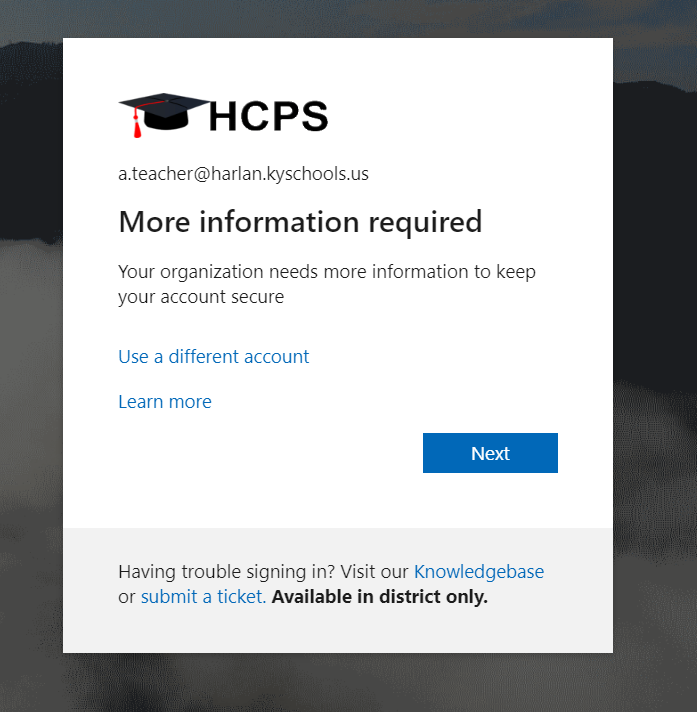
Verify the account listed is the correct account, if not, click use a different account.
Click Next.
You will be required to enter your password for verification.
After doing so, click "sign in"
You'll be met with this screen...
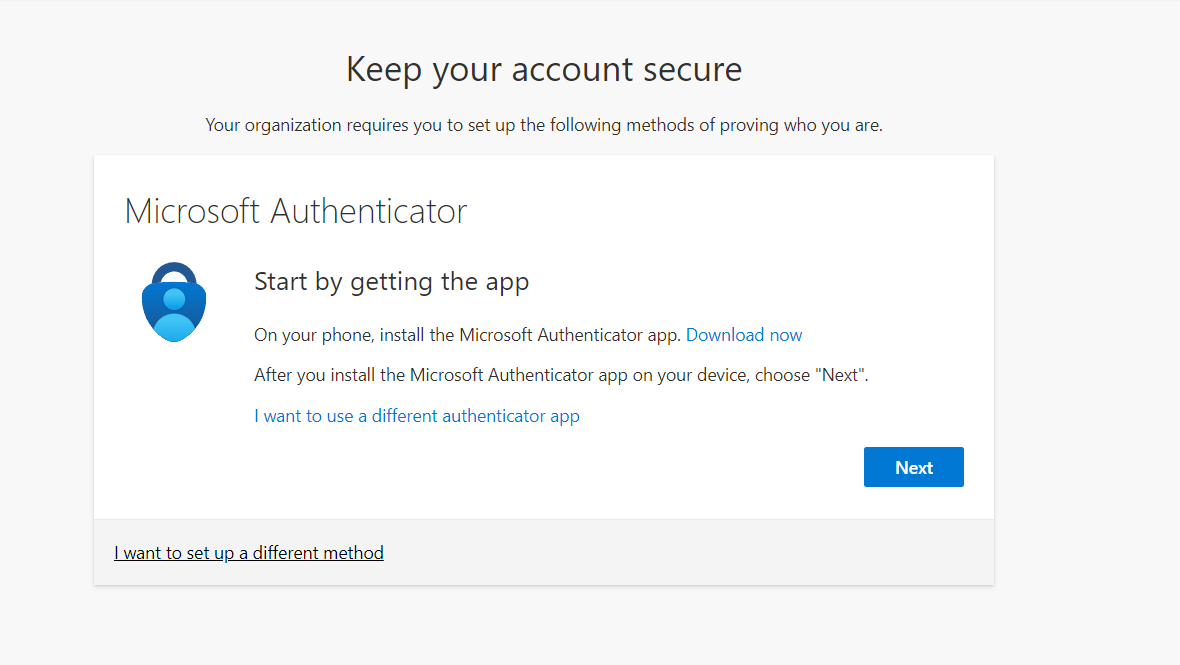
You have a few options. You can set up the Microsoft authenticator app, or you can click "I want to set up a different method" if you would like to use SMS (text).
Microsoft Authenticator:
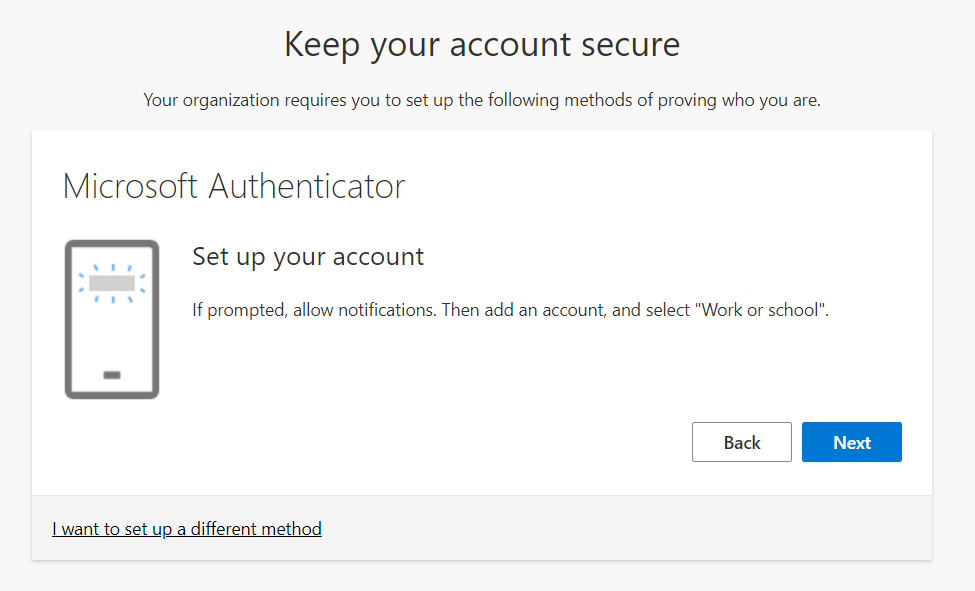
Click Next...
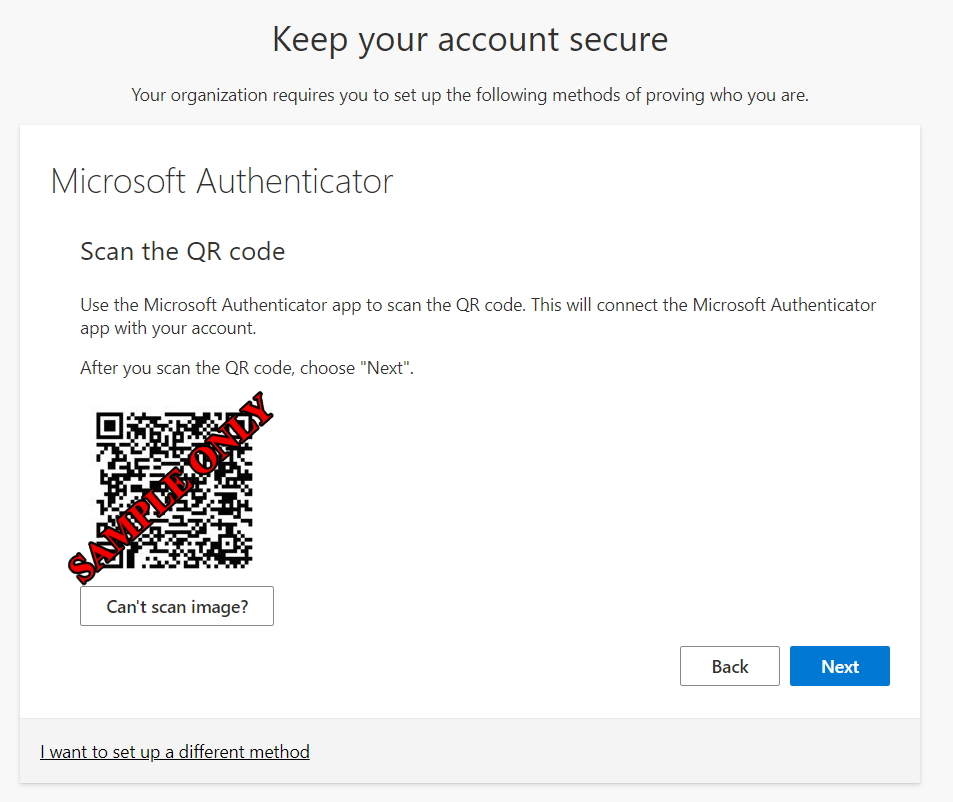
Download the app on Google Android or iOS, In the app on your phone select add account, choose work or school account, and select scan barcode, shoot the barcode on your page. Once you have done this, click Next.
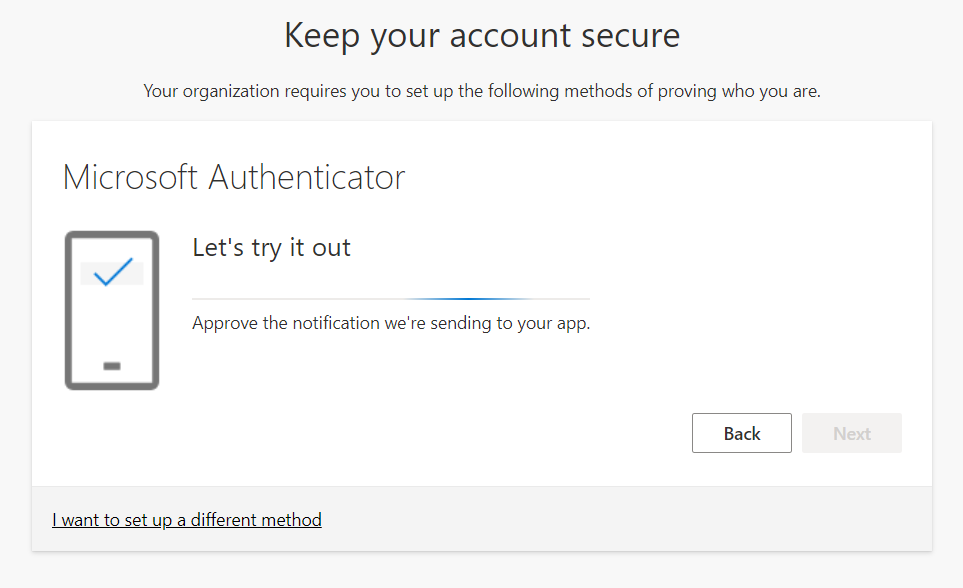
Look at your phone and click accept on the notification on your phone...
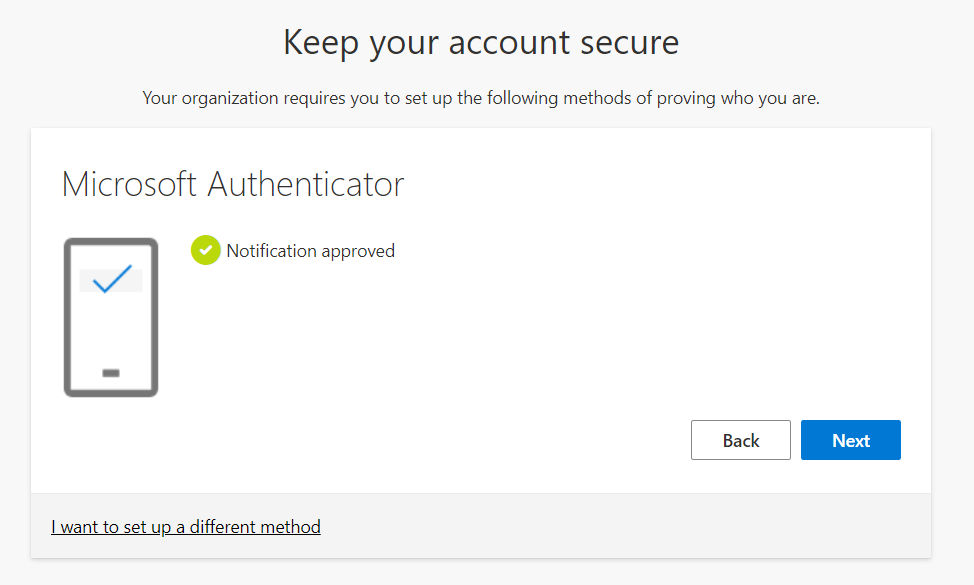
Click Next.
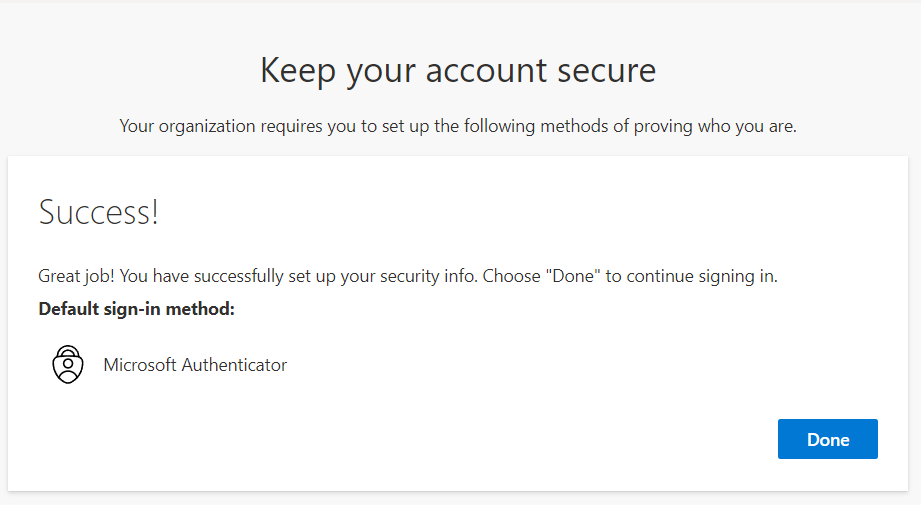
You have successfully set up the Authenticator app.
SMS/Text:
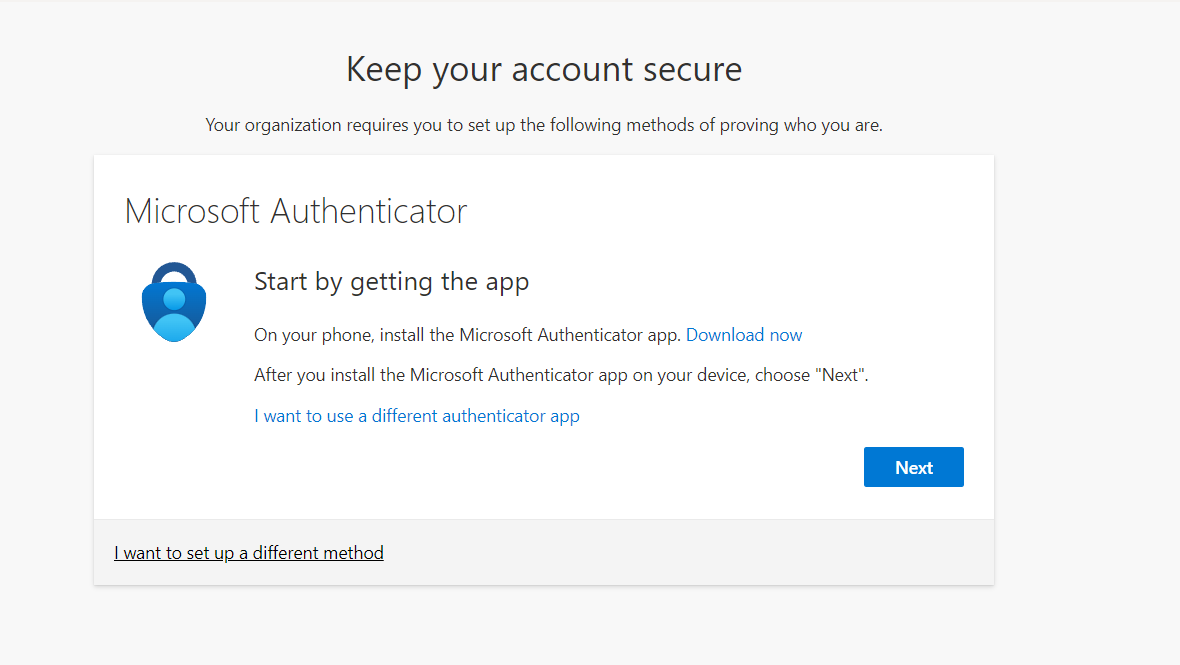
Click "I want to set up a different method".
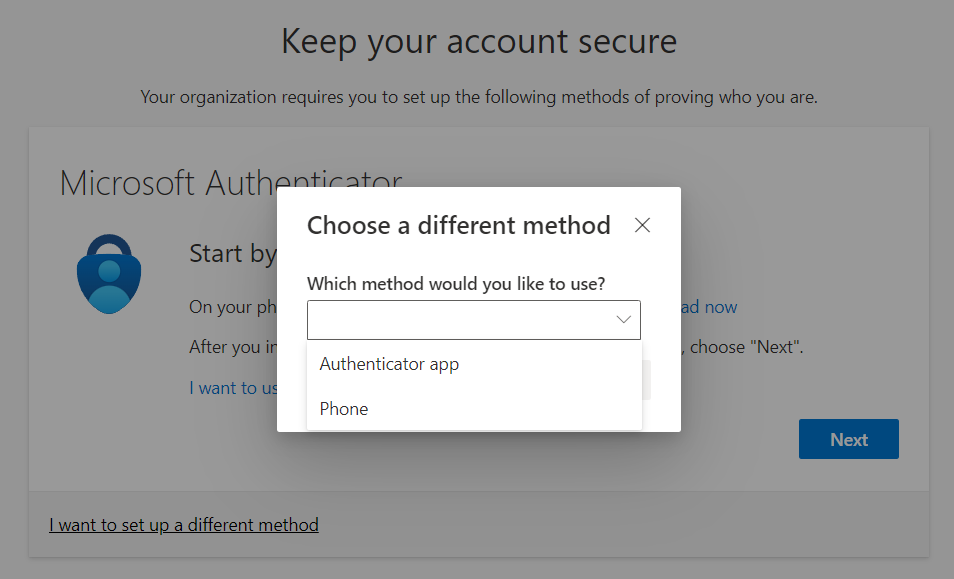
Choose Phone.
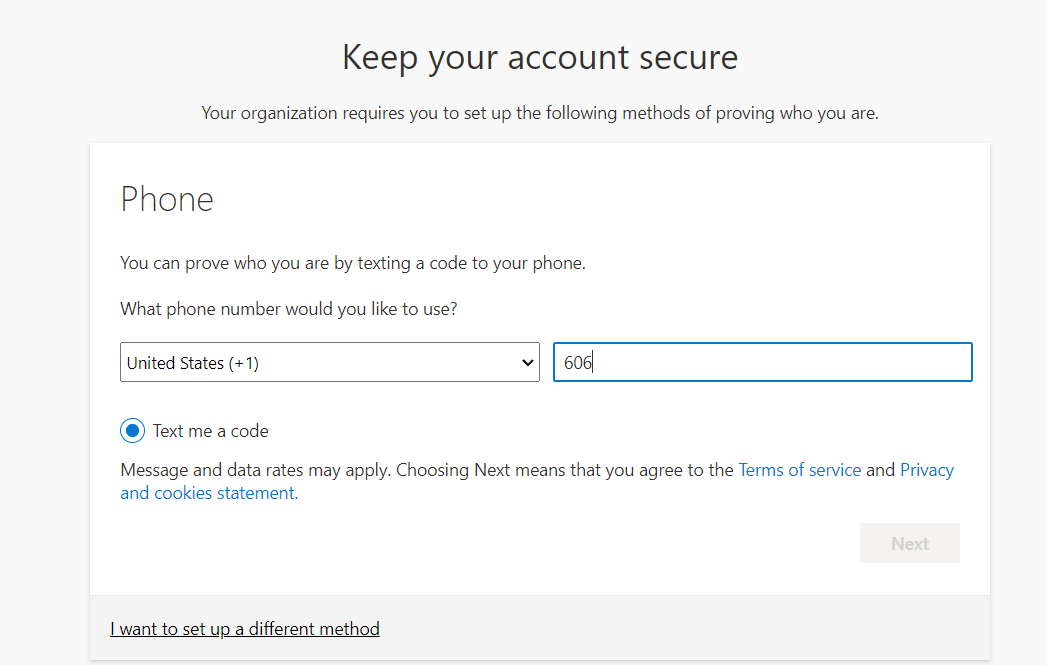
Enter your telephone number and click next.
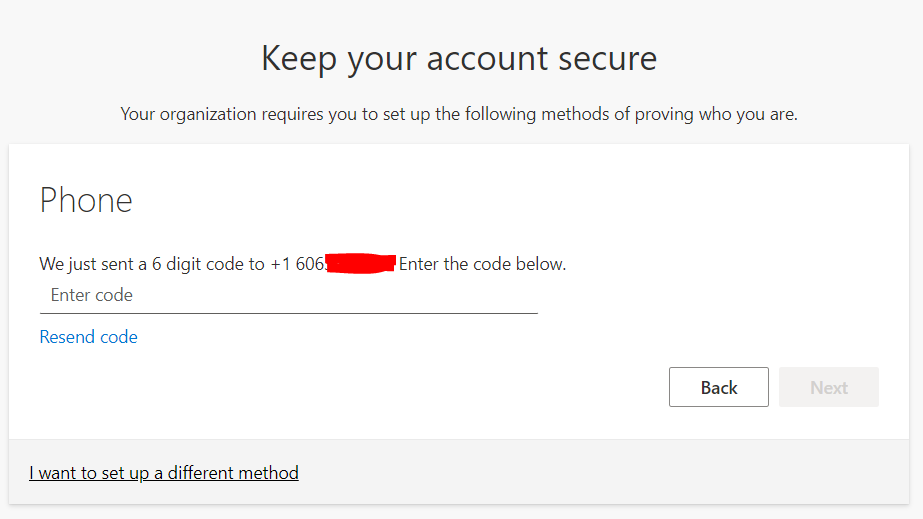
Your phone will receive a SMS message containing a six digit code. Enter the code and click Next.
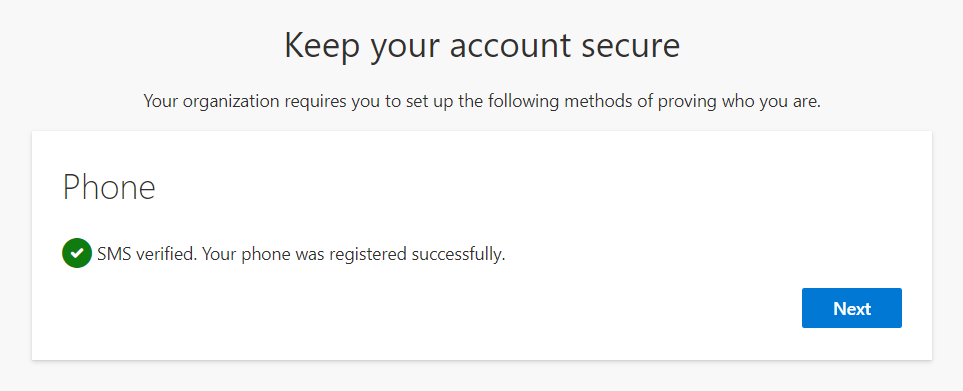
You have set up your SMS MFA. Click next.